The New Default. Your hub for building smart, fast, and sustainable AI software
Table of Contents
- Learn Dart
- Install Flutter SDK - Prepare IDE
- Study Material Design Concept
- Explore Widgets
- Understanding Keys in Flutter: A Beginner's Guide
- Learn State Management and Choose Project Architecture
- Make API Calls and Add Database Integration
- Flutter Conversions Guides - Useful for Developers from Other Mobile Frameworks
- Utilize IDE Shortcuts and Code Snippets
- Embrace Continuous Learning: Stay Up-to-Date with Flutter Development
- Use Packages and Dependencies
- Flutter's Growing Ecosystem: The Numbers and Resources
Everyone follows their path when learning new programming languages or frameworks. On-site courses, boot camps, self-learning. So, is there one way to become a Flutter developer? Of course not. However, learning about what you actually need to know should be your first step.
Flutter has become a go-to solution for building high-quality cross-platform applications. Whether you're working with a Flutter company or planning to hire Flutter developers, understanding the essential skills required to excel in Flutter development is crucial. This guide delves into the top Flutter developer skills every beginner should focus on to succeed in this dynamic field. I’ve listed the skills or tools that I find essential to get started with mobile development in Flutter.
Read on to find out what helped me get my first job as a Flutter app developer at Monterail and my recommendation for beginners.
:quality(90))
Learn Dart
Before diving into Flutter development, mastering Dart is essential. Undoubtedly, the first step in learning “what is Flutter development” should be exploring its foundational programming language. In this case, it's Dart.
Dart’s syntax looks and behaves like C#, its closest cousin. So, if you are familiar with C#, learning the Dart language becomes easier.
Dart uses object-oriented programming (OOP) concepts, which are crucial to mastering Flutter development. In Dart, everything you pass to a variable is an object, which is a core concept that every aspiring Flutter programmer needs to understand.
OOP refers to an object-based programming methodology, not just functions and procedures. These objects are organized into classes that allow individual objects to be grouped. In Dart, everything you pass to a variable is an object. Every object is an instance of a class. Even numbers, functions, and null are objects. All objects except null inherit from the Object class. When we go to Dart guides, we have a preview of the four most visited websites. These two areas are worth focusing on: Language tours and language samples.
They provide a brief, example-based introduction to the Dart language that can greatly help beginners. After reading these sections, examining the best practices for consistent, maintainable, efficient Dart code is worthwhile. It is also vital to understand asynchronous programming. Without it, we cannot write an application in Flutter, e.g., when we have to use the REST API. A complete and detailed Dart course supported by examples can also be found here. Testing examples in Dart can be done with DartPad. DartPad is an open-source tool that lets you play with the Dart language in any modern browser. Remember, strong Dart proficiency is the foundation of Flutter programming language expertise.
Install Flutter SDK - Prepare IDE
Once you have mastered the secrets of the Dart language, you can start installing the software development kit (SDK)and configuring the integrated development environment (IDE). The whole process is described step by step, depending on the system we want to install Flutter. Regarding IDE, you can choose from Visual Studio Code, which I use, and Android Studio. Depending on your preferences, you can install various extensions to help you write flutter code. You can visit this marketplace to learn about VS Code.
Study Material Design Concept
If we want to create user-friendly interfaces, it is very important to read material design rules.
Material Components for Flutter unites design and engineering with a component library that creates a consistent user experience across apps and platforms. Understanding Material Design will give your applications a professional polish as you progress in your Flutter developer roadmap. These components are updated to ensure consistent, pixel-perfect implementation, adhering to Google's front-end development standards. MDC is also available for Android, iOS, and the web.
P.S. Read how we build applications in Flutter and ensure the product is of high quality.
Explore Widgets
Widgets are an indispensable part of Flutter; they are the building blocks of every Flutter application developer's toolkit. They build our tree and are responsible for constructing the view. We distinguish the two most important types of widgets: StatelessWidget and StatefulWidget. Without understanding their differences, you cannot start writing a Flutter application.
So, as the naming suggests, a widget is either stateful or stateless. If a widget can change, it’s stateful. When you want to add interactivity to your application, you must be familiar with dynamic stateful widgets. The widget state is stored in the State object. Flutter provides an extensive library of widgets. You can browse them alphabetically.
Understanding Keys in Flutter: A Beginner's Guide
When you start building Flutter apps, you'll come across the concept of keys. Keys might seem confusing initially, but they are crucial in helping Flutter identify and manage widgets in your app. Understanding how and when to use keys is a critical part of a Flutter developer's skills.
What are the Keys in Flutter?
In Flutter development, a key is an object that gives widgets a unique identity. Think of keys as labels that help Flutter tell the difference between widgets, especially when widgets look alike or change positions in the widget tree. This concept is important for every Flutter developer because Flutter uses a widget tree to build and rebuild the UI efficiently. If widgets don't have unique identifiers, Flutter can get confused and apply the wrong state or properties to a widget after it updates or moves.
Keys are most commonly used with stateful widgets or dynamic lists, where items can be reordered, added, or removed. Every Flutter application developer should master how keys function, as it impacts the efficiency and accuracy of app rendering.
Why Do You Need Keys in Flutter Development?
Without keys, Flutter can struggle to manage widgets correctly, leading to performance issues. Here's why mastering keys is essential for Flutter developers:
Reordering widgets: If you're moving items around in a list, Flutter might not know which widget corresponds to which item.
Preserving state: When navigating between screens or rebuilding parts of the UI, Flutter might lose track of a widget’s state (e.g., a form input field).
Optimizing performance: Using keys allows Flutter to avoid unnecessarily rebuilding widgets that haven’t changed, making the app more efficient.
Mastering the use of keys is an important part of any Flutter developer roadmap, ensuring that apps remain efficient and user-friendly. It is worth taking a look at https://api.flutter.dev/flutter/foundation/Key-class.html.
Learn State Management and Choose Project Architecture
State management is a core aspect of Flutter development, as rebuilding parts of your UI from scratch is normal instead of modifying it. Flutter is fast enough to do that, even on every frame. Flutter builds its user interface to reflect the current state of your app.
:quality(90))
Source: Flutter website
Why is State Management Crucial for Flutter App Developers?
There is no single approach to state management in an application. Many alternative solutions have been created, such as Provider, Bloc, Riverpod, Redux or GetIt. At Monterail, we use the Bloc pattern. In large projects, this approach is very appropriate and allows you to apply the assumptions of clean architecture.
Bloc helps Flutter developers separate presentations from business logic easy, making your code fast, easy to test, and reusable. Bloc is easy to understand and can be used by Flutter app developers of various experience levels. You can also quickly test every aspect of the application. Therefore, I recommend that you read the bloc documentation. It is very clear. Moreover, many interesting examples from which you can draw patterns have been added. Many companies use this approach. In requirements for a Flutter developer position, Bloc knowledge is often required. However, if you take a different approach, you can preview other possible solutions.
Clean Architecture and Testing in Flutter Development
Clean architecture and testing are core issues when our project is large, and many Flutter developers work on it at the same time. In Flutter, a complex UI tree of components is often built. Therefore, separating the individual layers and using test-driven development (TDD) is important.
One of the best resources I've found is the Flutter TDD Clean Architecture Course by ResoCoder. This course combines the Bloc pattern with the TDD approach, offering a deep dive into advanced concepts essential for Flutter app developers.
For any Flutter programmer aiming to deepen their expertise and follow the best practices outlined in the Flutter roadmap, mastering clean architecture and TDD is a vital step.
Make API Calls and Add Database Integration
When you feel comfortable building view trees and creating your own widgets and are familiar with the state management mechanism, you should also focus on learning API calls. As Flutter developers, we often create applications that require a backend side. The Pub provides great packages such as HTTP or dio to perform HTTP requests.
A database is an inherent element if we need to store data from our application. Hive is a lightweight and blazing-fast key-value database written in pure Dart. This package is great for storing data in your application. You should also consider integrating with Firebase. As you have already seen, Flutter provides solid and complete documentation. The same is true for integration with Firebase.
Flutter Conversions Guides - Useful for Developers from Other Mobile Frameworks
Flutter offers helpful conversion guides if you're transitioning from other mobile development frameworks. This is especially useful if you’re hiring Flutter developers from diverse backgrounds. If you've had previous experience with other frameworks or have written natively for iOS or Android, there is a great section in the Flutter documentation that explains how an aspect of a particular platform has been implemented in Flutter. I have worked in Xamarin.Forms before, so I found answers to many of my doubts. If you're switching from a different platform, I think it's worth looking at the section: From another platform?
Utilize IDE Shortcuts and Code Snippets
As a beginner Flutter developer, it’s essential to understand our IDE's capabilities. (By the way, this advice also applies to general app development.) We can often achieve the same result faster using code snippets, IDE shortcuts, or specific settings. Certain code structures are always the same, and there's no point in writing them manually every time. At Monterail, we use VSCode because it’s an excellent and user-friendly IDE for developing Flutter applications. As a Flutter application developer, leveraging tools like VSCode's Flutter Sidebar can streamline tasks like project creation, hot reloads, and debugging.
When it comes to shortcuts and snippets, it's worth getting familiar with them immediately and building the habit of using them. Initially, it may seem unnecessary, but it will significantly speed up our work in the future. So, let's dive into the details!
Once you have VSCode set up with the Flutter SDK, you can quickly access various functionalities through the Flutter Sidebar. You can quickly create a new project, access DevTools, and perform a hot restart or hot reload.
:quality(90))
You can also run Flutter Doctor to check the status of your setup. A clear and user-friendly Debug Toolbar allows you to trigger hot restart, hot reload, or DevTools while debugging the app.
:quality(90))
Useful aliases for commands: Some commands are used frequently (e.g., for code generation), and instead of typing such a long command manually each time, we can use an alias. Example: alias fpg=”flutter pub get”
VSCode shortcuts for Flutter Development. Quick Fix: This is a basic but very useful shortcut. Below is the key combination that allows us to open the contextual list of code actions.
MacOS: CMD+.
Windows: CTRL+.
:quality(90))
As we know, the widget tree in Flutter development can grow significantly, and sometimes we want to wrap a widget with another one, and thanks to this shortcut, it’s pretty fast. We don’t have to worry about parentheses; the environment cares for us. This shortcut lets us quickly remove a specific widget from the widget tree. We aim to break down complex trees into smaller widgets. Thanks to this shortcut, we can quickly extract a new widget. This shortcut is also often useful for Flutter developers when converting a stateless widget to a stateful one. With a single click, the entire structure is correctly modified.
Command Palette: The Command Palette in VS Code is a powerful tool for Flutter development that provides quick access to a wide range of commands and features without navigating through the UI. By simply pressing:
Ctrl + Shift + P on or CMD + Shift + P on Mac,
you can open the Command Palette and search for any command you need.
Why Use Command Palette
Efficiency: It allows you to quickly execute commands like creating new Flutter projects, running flutter build or flutter run, performing hot reloads, and more, all without leaving the editor.
Ease of Access: You can search for and execute any command in VS Code or extensions like Flutter without knowing their exact names or where they are in the menus.
Customization: You can customize the Command Palette with your own commands or key bindings, making it even more tailored to your workflow.
Debugging Support: You can quickly start, stop, or restart debugging sessions, access Flutter DevTools, and more directly from the Command Palette.
The Command Palette in VS Code also makes adding dependencies to your Flutter project easy. Instead of manually editing the pubspec.yaml file, you can add dependencies directly through the Command Palette, which streamlines the process.
Adding Dependencies via Command Palette:
The Command Palette also simplifies adding dependencies to your Flutter development project. Instead of manually editing the pubspec.yaml file, you can add dependencies directly through the Command Palette:
Open the Command Palette.
Type and select "Flutter: Add Dependency."
Enter the name of the package you want to add (e.g., provider, http, etc.).
VS Code will automatically update your pubspec.yaml file and fetch the necessary package.
Benefits:
Quick and Convenient: You don't need to manually open and edit the pubspec.yaml file.
Automated Package Retrieval: VS Code automatically runs flutter pub get after adding the dependency, ensuring the package is fetched and integrated into the project.
Error Reduction: This approach minimizes the chances of errors when adding dependencies by ensuring the correct format and placement in the pubspec.yaml file.
This feature further enhances the Command Palette's role as a productivity booster for Flutter development.
:quality(90))
Efficient File Navigation for Flutter Developers
Undoubtedly, as our project grows, we end up with more and more files. Sometimes, we want to quickly navigate to a specific file through the project's folder structure, which can be neither fast nor pleasant. For this, we have a handy shortcut:
MacOS: CMD + P
Windows: CTRL + P
With this shortcut, you can type a part of the filename that appears in the search bar, and it will list suggestions. Clicking on the preferred suggestion will instantly take you to that file. This is one of the most useful shortcuts for daily work.
Flutter Tests Assistant: Streamlining Testing for Flutter Developers
By the way, I’d like to mention a great extension we developed at Monterail: Flutter Tests Assistant. When writing tests for our code, we try to maintain the folder and file structure in the test folder in line with the project structure. This extension allows you to quickly create or navigate to a test in the correct location. Key features include:
Create a matching {xyz}_test.dart file with customized boilerplate test inside
Switch between the implementation and test files with shortcuts.
:quality(90))
Other useful commands
Go to Definition:
Windows: F12
MacOS: F12 Jump to the definition of a symbol or function.
Multi-Cursor Editing:
Windows/Linux: Alt + Click
MacOS: Option + Click Insert multiple cursors and edit code in multiple places simultaneously.
Rename Symbol:
Windows/Linux: F2
MacOS: F2 Rename variables, functions, or classes throughout the project.
Duplicate Line:
Windows/Linux: Shift + Alt + Down/Up
MacOS: Shift + Option + Down/Up Duplicate the current line or selection.
Start/Stop Debugging:
Windows/Linux: F5 / Shift + F5
MacOS: F5 / Shift + F5 Start or stop the debugging session.
Keyboard Shortcuts
Keyboard mappings can be changed by executing the Open Keyboard Shortcuts command from the Command Palette.
:quality(90))
Common Flutter Snippets in VS Code
Both Flutter SDK and VS Code come with built-in snippets that can greatly speed up Flutter development. Snippets allow you to quickly generate commonly used Flutter widgets, structures, and code patterns by typing short keywords.
Here are some of the well-known and frequently used Flutter snippets in VS Code:
stless: Expands to a stateless widget template
stful: Expands to a stateful widget template
initstate: Quickly adds the initState() method to a stateful widget
dispose: Adds the dispose() method to a stateful widget for cleaning up resources:
setstate: Quickly adds a setState() block for updating UI state:
Flutter UI Snippets
The Flutter Widget Snippets extension for VS Code is a highly useful tool for Flutter developers. It provides a comprehensive collection of code snippets that cover a wide range of standard Flutter widgets and patterns. Here’s a brief overview of what the extension offers.
These built-in snippets help speed up the development process by reducing the need to repeatedly type out common Flutter structures and widgets. This enables developers to focus on writing custom logic and building features. You can also create custom snippets in VS Code for even more tailored development efficiency.
How to Modify VS Code Settings for Flutter Development
VS Code settings can be customized to enhance your development workflow, particularly for Flutter projects. Here’s a guide on accessing and modifying these settings, along with a description of each setting that can help improve your productivity.
Accessing VS Code Settings
Open Settings via GUI:
Windows/Linux: Go to File > Preferences > Settings or use the shortcut Ctrl + ,.
MacOS: Go to Code > Preferences > Settings or use the shortcut CMD + ,.
In the settings UI, you can search for settings by name and modify them directly.
Open Settings in JSON Format:
Windows/Linux: Press Ctrl + Shift + P to open the Command Palette, then type Preferences: Open Settings (JSON) and select it.
MacOS: Press CMD + Shift + P, type Preferences: Open Settings (JSON), and select it.
This opens the settings file where you can directly add or modify settings in JSON format.
Key Settings for Flutter Development
editor.formatOnSave: Automatically formats your code when saving a file, helping maintain a consistent code style."editor.formatOnSave": true
editor.codeActionsOnSave: Automatically applies code actions like fixing errors or organizing
"editor.codeActionsOnSave": {
"source.fixAll": true,
"source.fixAll.eslint": true
}
bracketPairColorization.enabled: Enables colorization of matching brackets for better visual clarity in nested code."bracketPairColorization.enabled": true
dart.debugExternalLibraries: Allows debugging of Dart libraries outside your main codebase, useful for debugging third-party packages."dart.debugExternalLibraries": true
dart.flutterSdkPath: Specifies the path to your Flutter SDK, ensuring VS Code uses the correct version.
"dart.flutterSdkPath": "/path/to/flutter/sdk"
editor.rulers: Adds vertical rulers to the editor to enforce line length limits, improving code readability."editor.rulers": [80, 120]
files.autoSave: Automatically saves files after a delay or when the window loses focus."files.autoSave": "afterDelay",
"files.autoSaveDelay": 1000
editor.tabSize: Defines the number of spaces per tab, ensuring consistent indentation."editor.tabSize": 2
dart.previewLinting: Enables preview linting for Dart code, showing linting issues before they are applied."dart.previewLinting": true
flutter.experimentalSnippets: Enables experimental Flutter snippets for more advanced development features.
"flutter.experimentalSnippets": true
editor.parameterHints.enabled: Shows parameter hints for functions and methods to provide context on expected arguments.
"editor.parameterHints.enabled": true
dart.inlayHints.enabled: Displays inline hints for Dart parameters and types within your code for better readability."dart.inlayHints.enabled": true
editor.minimap.enabled: Enables or disables the minimap, which provides an overview of the file for easier navigation."editor.minimap.enabled": true
By customizing these settings, you can tailor VS Code to fit your workflow better and improve your efficiency in Flutter development. Adjusting these settings in the JSON file allows for precise control over your development environment.
GitHub Copilot Overview for Flutter Development
What is GitHub Copilot?
GitHub Copilot is an AI-powered code completion tool developed by GitHub in collaboration with OpenAI. It provides intelligent code suggestions directly within your editor, helping you write code faster and with fewer errors. Based on your input, Copilot can suggest code snippets, complete functions, or even generate entire classes.
Key Features for Flutter Development:
Context-Aware Suggestions: Copilot analyzes the context of your code and comments to offer relevant code suggestions. For example, if you are working on a Flutter widget, Copilot can suggest how to set properties, add child widgets, or handle events.
Code Completion: Provides real-time code completions for Flutter widgets and functions. It can even generate boilerplate code, significantly speeding up the coding process for Flutter app developers.
Rapid Prototyping: Speeds up the development process by quickly generating Flutter widget trees, state management code, or even entire screens based on descriptions or partially written code.
Learning from Comments: If you write comments describing what you want to achieve, Copilot can generate the corresponding code. For example, typing // Create a button that shows a dialog can prompt Copilot to generate the code for a button that shows an alert dialog.
How to Install GitHub Copilot:
Install GitHub Copilot Extension:
Open VS Code.
Go to the Extensions view by clicking on the Extensions icon in the Activity Bar on the side or pressing Ctrl + Shift + X (CMD + Shift + X on Mac).
Search for "GitHub Copilot" and click Install.
Sign In:
After installation, sign in with your GitHub account to activate Copilot. You may need to subscribe to GitHub Copilot for full access.
Usage:
Start typing in your code editor, and Copilot will provide suggestions. Use Tab to accept a suggestion or Ctrl (or Cmd on Mac) + Space to see additional options.
GitHub Copilot is a powerful tool that complements snippets by providing intelligent code suggestions and assisting with more complex coding tasks. It thereby enhances your productivity and coding efficiency in Flutter development.
Image Source: Github.com
:quality(90))
Embrace Continuous Learning: Stay Up-to-Date with Flutter Development
In the fast-evolving world of software development, especially in mobile app development with Flutter, staying current with the latest updates and advancements is crucial. Flutter, Google’s open-source UI toolkit for building natively compiled mobile, web, and desktop applications from a single codebase, is constantly evolving. New features, enhancements, and fixes are regularly introduced, making continuous learning essential for developers to maintain a competitive edge and deliver high-quality applications. This part explores why continuous learning is vital for Flutter developers and how to effectively stay updated with the latest Flutter updates.
Why Continuous Learning Matters
Adapt to New Features and Enhancements: Flutter is known for its rapid development cycle, with frequent updates that bring new features, improvements, and optimizations. You can leverage these new features to enhance your applications, utilize improved APIs, and integrate the latest widgets and tools by staying up-to-date.
Improve Code Quality and Performance: Each update often includes performance improvements and bug fixes. Adopting the latest versions of Flutter and Dart ensures that your applications benefit from these enhancements, leading to better performance, stability, and security.
Keep Up with Best Practices: The Flutter ecosystem evolves with new best practices and recommended patterns. Continuous learning helps you stay aligned with the latest best practices, ensuring your code is clean, maintainable, and adheres to industry standards.
Maintain Compatibility: As Flutter and its ecosystem evolve, compatibility issues with older versions may arise. Keeping your knowledge and tools up-to-date ensures you avoid potential issues related to deprecated APIs and maintain compatibility with the latest dependencies and libraries.
Enhance Career Opportunities: Staying current with Flutter’s updates improves your skills and career prospects. Employers value developers knowledgeable about the latest technologies and can contribute to modern, cutting-edge projects.
How to Stay Updated with Flutter Updates
Follow the Official Flutter Blog: The Flutter Blog is a primary source for official announcements, feature releases, and detailed articles about new updates. Subscribing ensures you receive the latest news and in-depth explanations of new features.
Monitor Release Notes: Flutter’s release notes provide detailed information about each new version, including new features, improvements, bug fixes, and migration guides. Reviewing the release notes helps you understand the changes and how they impact your projects.
Join the Flutter Community: Engaging with the Flutter community through forums, social media groups, and local meetups can provide insights into the latest trends and updates. Community members often share their experiences, tips, and solutions for recent changes.
Subscribe to Newsletters or Channels: Newsletters from reputable sources or channels like Flutter Widget of the Week and Flutter Package of the Week on YouTube offer curated updates, tutorials, and news about Flutter. Subscribing to these newsletters keeps you informed about the latest developments in a concise format.
Participate in Online Courses and Tutorials: Online platforms like Udemy, Coursera, and YouTube offer courses and tutorials on Flutter. These resources often include updates and practical examples of new features, helping to sharpen Flutter developer skills.
Contribute to Open Source Projects: Contributing to Flutter open-source projects on platforms like GitHub exposes you to the latest tools and practices in real-world applications. It’s also a great way to collaborate with other developers and learn from their experiences. In the beginning, even pointing out a bug and monitoring changes/discussions can be a valuable experience.
Experiment with New Features: Set up a personal project or use sample applications to experiment with new features and updates. Hands-on experience is the best way to understand and implement new functionalities and master the Flutter programming language.
Attend Conferences and Webinars: Participating in conferences, webinars, and workshops dedicated to Flutter and mobile development provides valuable insights into upcoming trends and innovations. These events often feature presentations from industry experts and core Flutter team members. It is also worth following events where more non-standard problems that someone has decided to present may be discussed. Often, these problems are directly related to the project, so it can be a valuable source of knowledge on dealing with a specific problem if we encounter one in our work.
Flutter Tips: a great source of information that can make your daily work easier or help solve typical problems that both beginners and advanced Flutter devs get confused about. As befits a mobile developer, we can use a ready-made app (Android, iOS).
Embracing continuous learning is essential for Flutter developers to stay at the forefront of the industry. You can leverage new features, improve your applications, and maintain high code quality and performance standards by staying informed about the latest updates. Utilize the resources available, engage with the community, and experiment with new technologies to ensure your skills and applications remain relevant and innovative.
Continuous learning is not just about keeping up with changes—it's about evolving and using your knowledge to create better, more efficient, and more impactful applications. So, make it a habit to stay updated and keep pushing the boundaries of what’s possible with Flutter. Staying updated isn't just about knowing the latest features. It's about ensuring that Flutter app developers can build better, more efficient, and innovative applications. For organizations looking to hire Flutter developers, those who demonstrate a commitment to learning are invaluable assets.
Use Packages and Dependencies
Flutter development, leveraging packages and dependencies, is a fundamental practice that can significantly streamline your development process, enhance functionality, and accelerate project delivery. Flutter’s ecosystem includes many packages available through the Dart package repository, pub.dev, which can be easily integrated into your projects. Here’s a detailed look at how packages and dependencies can benefit your Flutter development and how to manage them effectively.
:quality(90))
Why Use Packages and Dependencies?
Accelerate Development: Packages and dependencies provide pre-built solutions for common problems and tasks, saving time and effort. For example, packages can handle everything from state management and network requests to animations and UI components.
Enhance Functionality: Using well-maintained packages, you can easily add complex features to your app, such as push notifications, authentication, or analytics, without building them from scratch.
Leverage Community Expertise: The Flutter community and experts develop and maintain many packages. By using these packages, you benefit from the community's collective knowledge and experience, along with regular updates and improvements.
Maintain Consistency: Packages help ensure consistency in your project by providing standardized solutions and best practices. This is particularly useful when multiple developers are working on the same project.
Reduce Code Complexity: Using packages can simplify your codebase by abstracting complex functionalities into manageable components. This makes your code easier to understand, maintain, and debug.
How to Manage Dependencies in Flutter Development
You can quickly or manually add a new dependency via the Command Palette described above. I recommend adding dependencies manually if you are a beginner in Flutter development. You will see how the process looks from the ground up.
Adding Packages to Your Project
To use a package in your Flutter project, you need to add it to your pubspec.yaml file. This file is located at the root of your Flutter project and manages the dependencies for your application.
dependencies:
flutter:
sdk: flutter
provider: ^6.0.0
http: ^0.14.0
In this example, the provider and http packages are added as dependencies. The caret (^) symbol indicates you want to use the latest minor version! This is a good approach because increasing the minor version usually means that the package changes are not drastic, and it will not ruin our flow. However, it is always worth being vigilant because sometimes a minor change is not minor but major. This is a problem for the package contributors, but we should always watch for human error and pay attention to good versioning practices.
Installing Packages
After adding packages to pubspec.yaml, run the following command in your terminal to install them: flutter pub get
This command fetches the package and its dependencies, making them available in your project.
Importing Packages
Once installed, you can import a package into your Dart files and use its functionality.import 'package:http/http.dart' as http;
import 'package:provider/provider.dart';
Using Package Features:
After importing a package, you can use its features as documented in its documentation. Each package usually comes with detailed instructions on how to use it effectively.// Using the 'http' package to make a network request
Future<void> fetchData() async {
final response = await http.get(Uri.parse('https://api.example.com/data'));
if (response.statusCode == 200) {
// Process the response
} else {
throw Exception('Failed to load data');
}
}
Removing Unused Packages
Over time, you might accumulate unused packages. To keep your project clean and avoid unnecessary bloat, remove unused dependencies from pubspec.yaml.
Best Practices to Follow
Choose Well-Maintained Packages: Opt for well-maintained, well-documented, and regularly updated packages. Check the package’s repository, issue tracker, and user reviews to gauge reliability. The Flutter Favorite program is one indicator of package quality.
:quality(90))
The Flutter Favorite program aims to identify packages and plugins that you should first consider when building your app.
Review Package Documentation: Thoroughly read the documentation for any package you use. Understanding its features, limitations, and usage patterns will help you integrate it effectively.
Test Integration Thoroughly: Ensure you thoroughly test any third-party package in your application to identify and address potential issues early in development.
Contribute Back: If you find bugs or need improvements to a package, consider contributing to the community by submitting issues or pull requests.
Using packages and dependencies is an integral part of Flutter development that can significantly enhance your productivity and the quality of your applications. By effectively managing and integrating these resources, you can streamline development, leverage community expertise, and build robust, feature-rich apps. Embrace the power of packages and dependencies to make your Flutter development experience more efficient and enjoyable.
Flutter's Growing Ecosystem: The Numbers and Resources
Flutter development is rapidly expanding, with Google frequently releasing new versions that bring improvements, new features, and updates. For every Flutter developer, staying updated with the latest advancements in the Flutter programming language is essential for building efficient and modern applications.
Learning Resources for Flutter Developers
Countless learning resources are available to help Flutter developers enhance their Flutter skills and stay ahead in the industry.
Google often releases new versions that provide improvements and news. There are many tutorial videos, including official ones, to complete the documentation. The cookbook and Codelabs contain recipes demonstrating how to solve common problems while writing Flutter apps.
There is a YouTube channel where you can learn Flutter, develop your skills, and explore different aspects of this language. A series of videos presenting the week's widget may be an interesting fact. There is now also a book available - the Flutter Apprentice Book, which can be a source of knowledge. Don't forget about the package manager - Pub, where developers from all over the world share their solutions that can be applied to your needs later. There are more and more Flutter enthusiasts in Monterail.
Whether you're a beginner trying to understand what is Flutter development or an experienced Flutter programmer refining your expertise, the following resources are invaluable:
Official Documentation: Google provides comprehensive documentation that guides Flutter app developers through every aspect of building apps using the Flutter programming language.
Cookbook and Codelabs: These are excellent for solving common challenges in Flutter development. The Cookbook contains recipes demonstrating solutions for typical problems, while Codelabs offers hands-on learning experiences for Flutter developers looking to improve their Flutter developer skills.
Flutter Apprentice Book: This book is an excellent guide for those following the Flutter developer roadmap. It provides insights and techniques that can strengthen the foundational knowledge of every Flutter application developer.
Pub Package Manager: Pub is where Flutter developers from around the world share packages and solutions. Leveraging these packages can accelerate Flutter development, making it easier to implement complex features without reinventing the wheel. This is a must-know tool for any Flutter app developer aiming to build efficient, scalable apps.
The Flutter development landscape is constantly evolving, and continuous learning is crucial. Whether it's mastering the latest widgets, exploring state management solutions, or understanding package integration, staying updated with new resources is a key part of the Flutter developer roadmap. More professionals are looking to hire Flutter developers with expertise in the Flutter programming language.
For those aiming to become skilled Flutter application developers, engaging with the growing community and utilizing shared resources is essential. The collective experience of the community accelerates learning and helps develop the necessary Flutter developer skills to excel in the field.
:quality(90))
:quality(90))
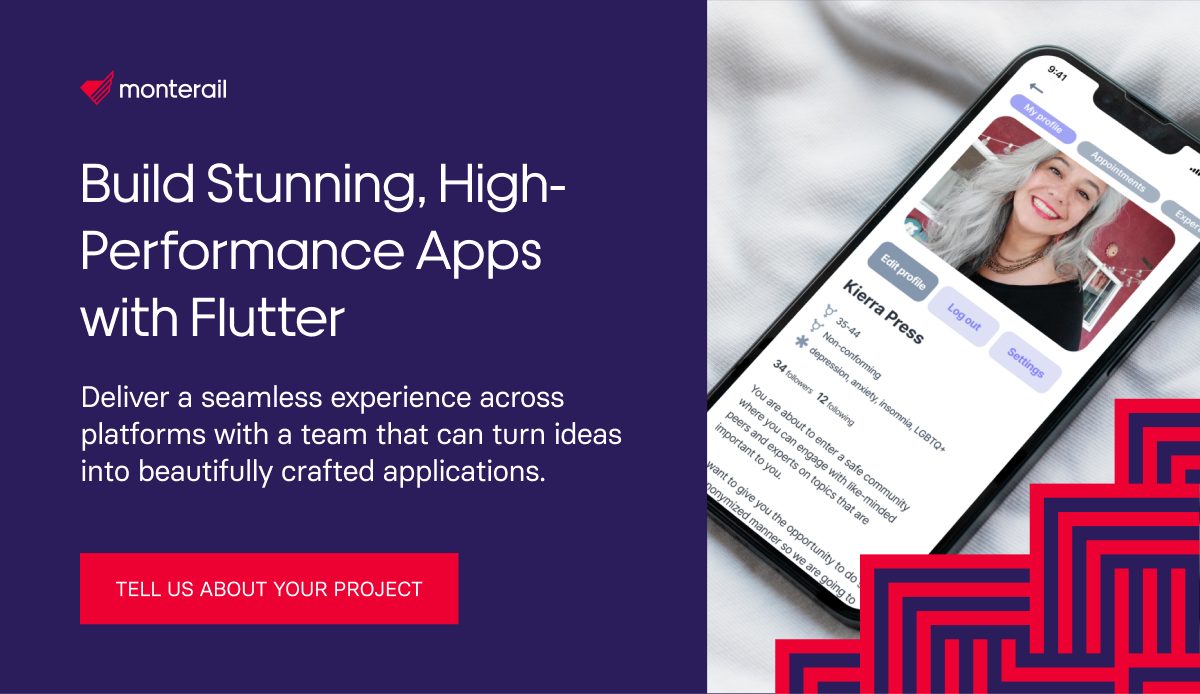
:quality(90))
:quality(90))
:quality(90))